Wi-Fi can be one of the most frustrating things on the planet, in my humble opinion. You can’t see it, you can’t touch it, you can’t hear it, but you can take an entire day to install it and proceed to let it make your life miserable.
It can be especially annoying if you don’t know why your internet is moving at a snail’s pace. Though there are a number of reasons this could be happening, a big one might surprise you—it’s your neighbor’s fault.
Now before you go bang on their door, demanding they use the internet at your public library, be assured that these things can be fixed. First, know this: Wi-Fi is divided into different channels. Your Wi-Fi might be slow because you and your neighbor are both using the same one—even if you’re on different networks.

When you and your neighbor are using the same channel, this can cause device interference between one or both of your routers. Luckily, there’s an easy fix. All you need to do is switch the channel on which your router is broadcasting. Most routers will do that automatically, so that’s good. But if you have issues connecting to the internet in just a few specific rooms, you might be better off manually programming the router.

“If you have a problem area—which typically are the areas that are further away from the wireless router—I go to the problem area, turn on the Airport Utility and look to see if there’s an open channel or a channel that’s less populated by neighbors,” says Ben Miller, a Wi-Fi consultant and blogger with Sniff Wi-Fi. Miller will override the router’s automatic channel selector to choose one that gets less interference from neighbors.
RELATED: 6 Great Ways To Boost Your Home Wi-Fi
Here’s how it’s done:
1. Identify what channels are being used and find the optimal channel
On a Mac, hold down the “option” button and click on the Wi-Fi icon in the menu bar and click “Open Wireless Diagnostics.” Open your wireless diagnostics, but ignore the setup wizard. Instead, go to the “Window” tab on the menu bar and select “Scan.” Then, hit “Scan now.” Your computer will recommend the best channels to use. You’ll want to write these down.
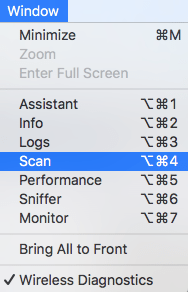
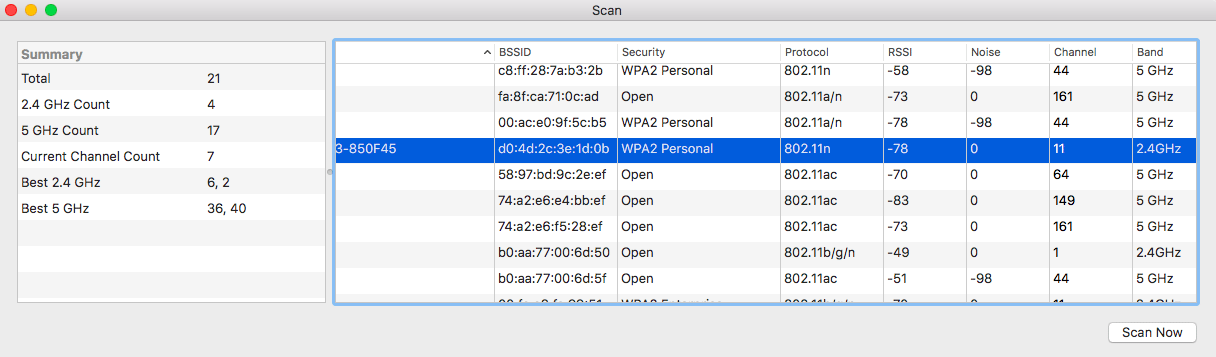
The right section shows you all the wireless networks around you and the channels they are using. You can use this table to see what your current channel is and if others are using the same channel. On the left, it recommends the best channel to use.
On Android, download the WiFi Analyzer for free from the Google Play store. There is a video on theGoogle Play website that walks you through the steps.
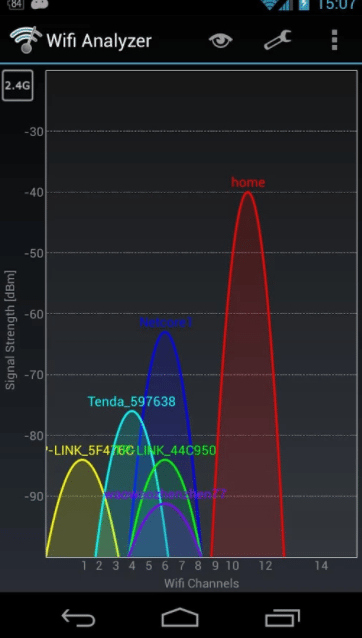
For Windows, you can try out the WiFi Analyzer and downloading it here.
2. Update your router to a new non-used channel
Now that you’ve found what channels are being used, you can update your router to use a channel that isn’t used by one of your neighbors. To update your router, will need to login to your router’s setup tool. To do this, typically you will want to enter 192.168.1.1 into your web browser (based upon your router’s make and model, it may be a different address so refer to your documentation).
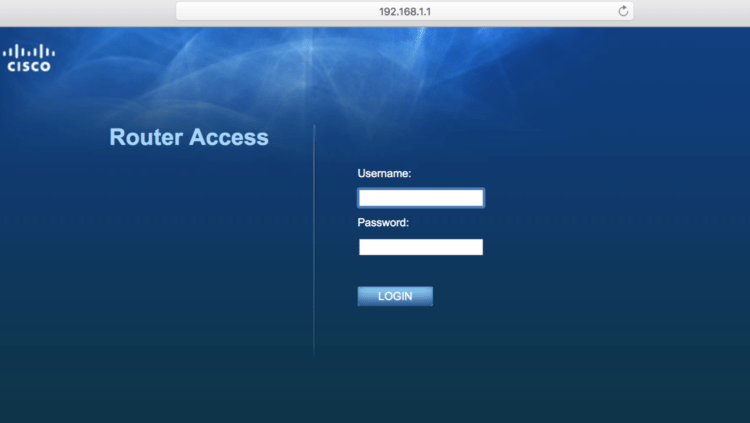
Once logged in, look for the wireless settings area and then for the channel configuration. Select the new channel from the list and reboot your router. You should be all set.
Here are instructions for a couple of the most popular routers.
For more details, check out this article on Metageek. If you are having trouble finding out how to update your router, I recommend searching for your router on Google like this “Linksys [model number] update channel.”
RELATED: 3 Ways To Get Much Stronger Wi-Fi (Even In Your Basement Or Backyard)
Hopefully, this fixes your internet problems and you can enjoy streaming all those Netflix shows in peace!
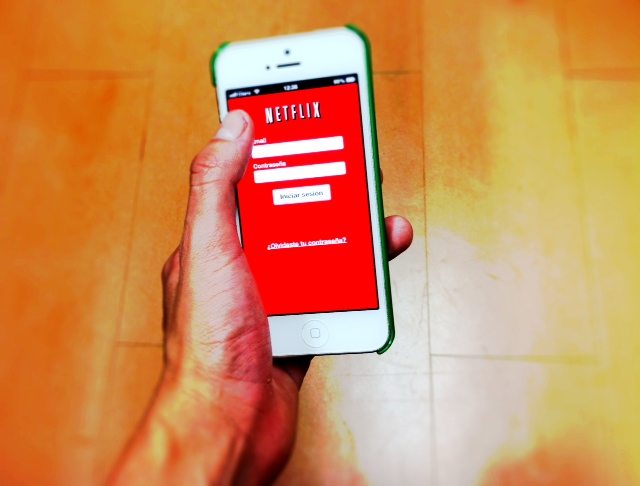
Good luck!
This story originally appeared on Simplemost. Checkout Simplemost for other great tips and ideas to make the most out of life.


