There you are, minding your own business browsing Netflix for something to watch. You’re merely trying to read more about a movie or show when it happens: a preview automatically begins to play. There’s nothing you can do, aside from letting it play or moving to something different.
Or is there?
If this feature bugs you, you’re not the only one. For years, viewers have wanted a way to turn the autoplay feature off. Now, we have good news. You can now disable video previews from autoplaying on Netflix. You can even do so on a profile-by-profile basis.
Netflix announced the new development on Twitter, in response to a complaint from a user:
Some people find this feature helpful. Others not so much.
We’ve heard the feedback loud and clear — members can now control whether or not they see autoplay previews on Netflix. Here's how: https://t.co/6V2TjEW6HD https://t.co/zbz4E8fVab
— Netflix (@netflix) February 6, 2020
To disable this feature, log in to your Netflix account using a web browser. Select the drop-down arrow next to the profile icon in the upper-right corner of the main screen and choose Manage Profiles.
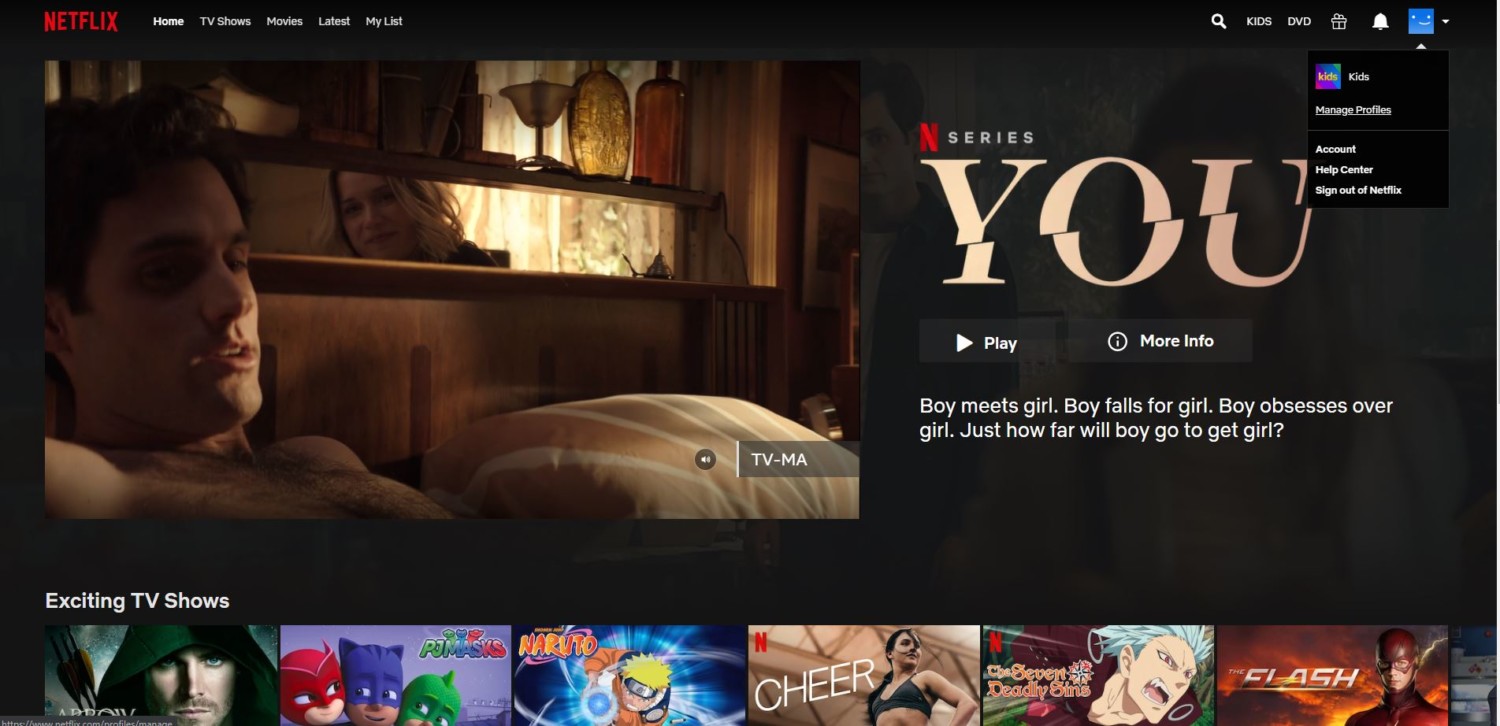
On the Manage Profiles screen, choose the first profile on which you want to stop previews from automatically playing.
Under Autoplay Controls, clear the checkbox for Autoplay next episode in a series on all devices if you want to prevent consecutive episodes of a show from playing automatically. But if your primary concern is turning off the autoplay feature for previews, make sure to clear the checkbox next to Autoplay previews while browsing on all devices.
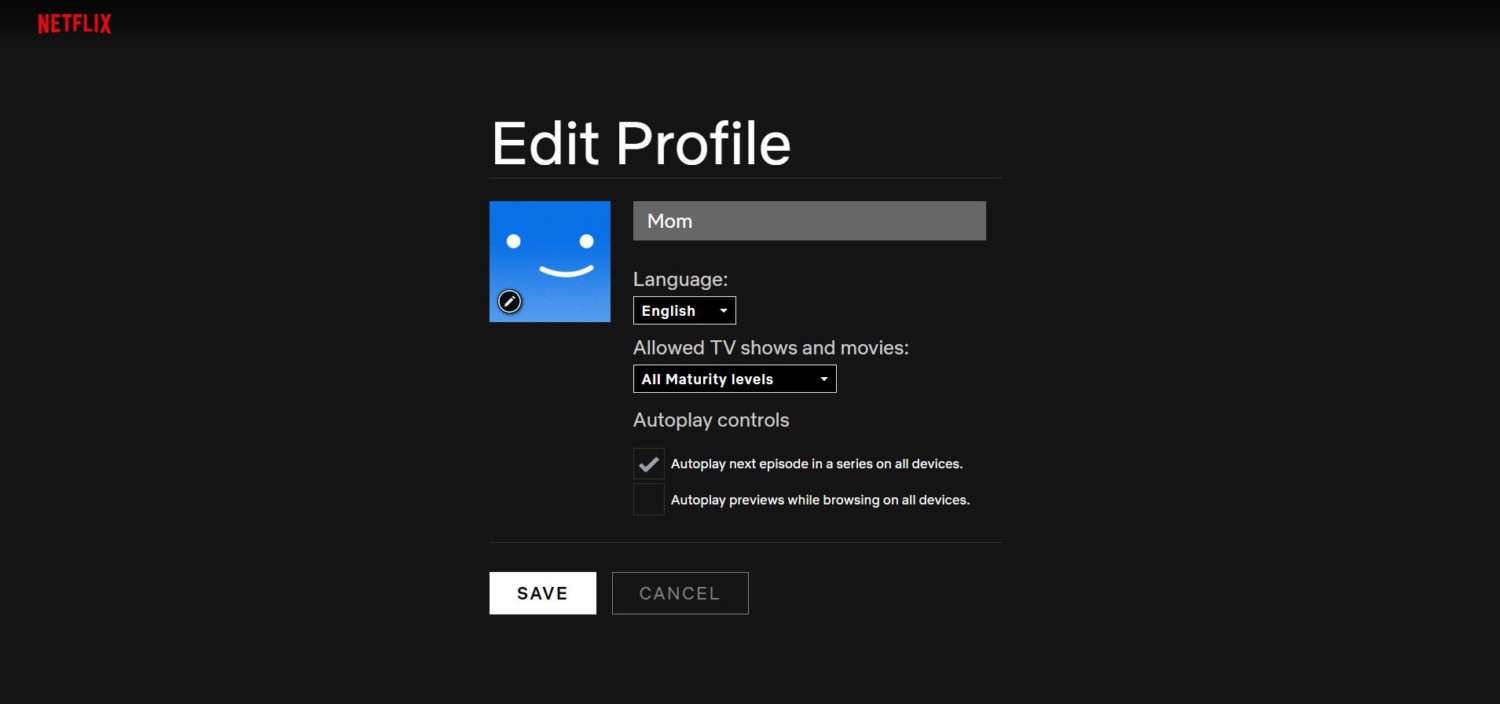
Bonus tip: you can make other changes to your profile on this screen. For instance, if you select the pencil button, you can choose a fun, different profile icon.
Select the Save button to apply the changes and return to the Manage Profiles screen. If you want to stop autoplaying on other profiles, repeat the steps for each one.
Note that making this change will prevent previews from playing automatically no matter what device you are using to stream Netflix. If you ever decide that you miss the preview autoplay feature, you can always turn it back on by selecting the checkbox again.
Enjoy your preview-free Netflix experience!
This story originally appeared on Simplemost. Checkout Simplemost for other great tips and ideas to make the most out of life.


