Oh, Facebook. Why are you so irresistible, yet so irritating at the same time? The social media platform is amazing for staying in touch with family and friends. However, the developers like to throw us curve balls from time to time that make using the app or desktop site a pain in the neck. New avatars pop up that we can’t get rid of easily. Posts pushing false information show up in our timelines.
Many of us just want to get our Facebook timelines to show our posts in chronological order. It would seem like the most logical way to follow what’s happening in real time, but Facebook developers have other ideas.
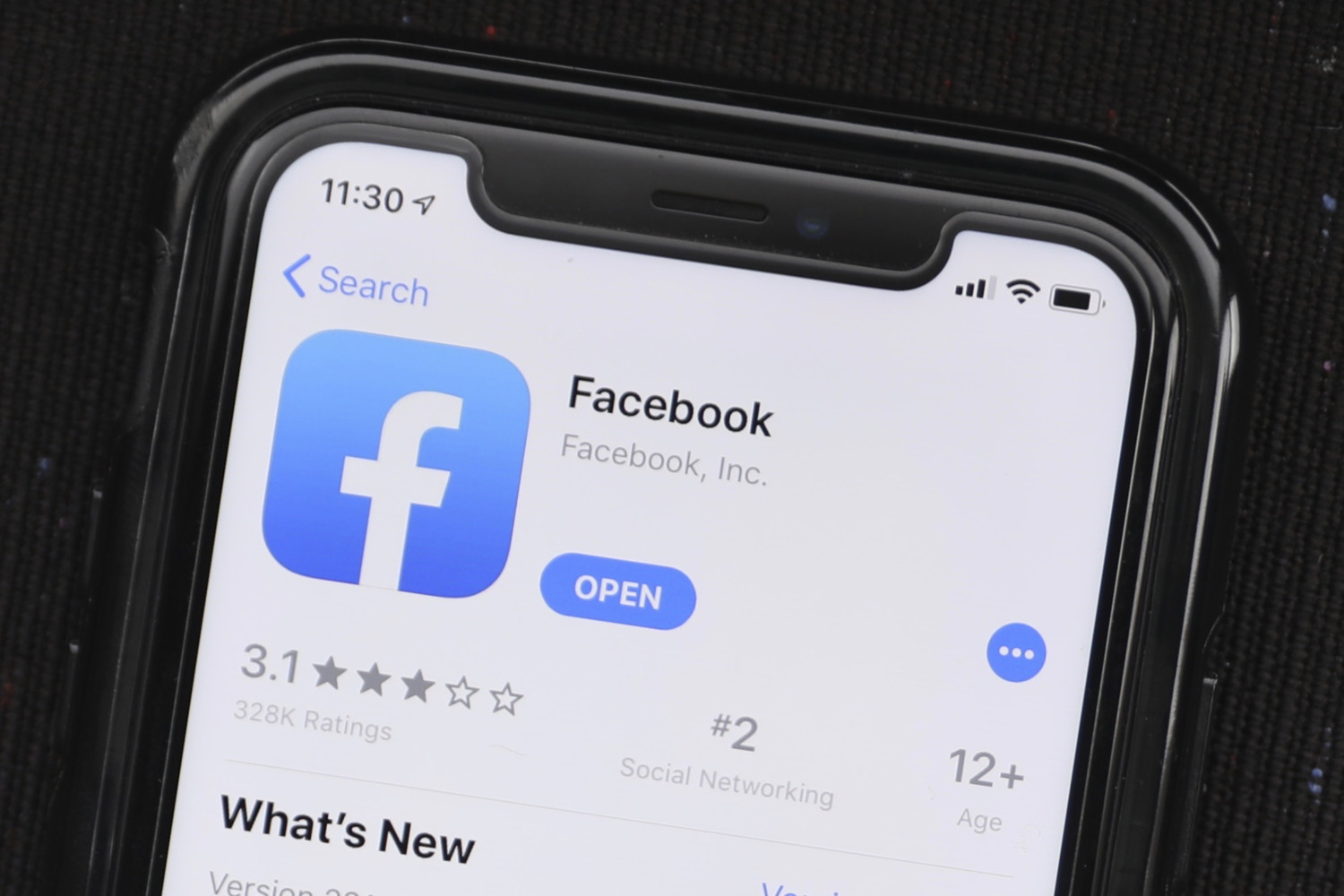
Facebook’s default timeline display is based on the company’s algorithm that shows users what it believes is relevant and important. Even back in 2015, Facebook representatives explained the reasons behind not using chronological order on its timeline.
“In general, chronological, I think, helps people who are worried about missing things or seeing more recent things, but if everyone was on chronological all the time, people would miss a lot more important content,” Adam Mosseri told Time when he was working for Facebook as its News Feed Product management director. (He’s now the head of Instagram.) “Our whole mission is to show people content that we think that they find meaningful. Recency is one important input into what people find meaningful, but we have found over and over again that it’s not the only one.”
But what about those of us who are tired of messing with our timeline to get posts in chronological order? There is a solution! Facebook hasn’t made it easy (or permanent), but there is a way.
How to Make Your Facebook Timeline Chronological on Your Phone
First, here’s the trick for getting a chronological feed on Facebook’s mobile app.
When you open the Facebook app on your smartphone, you should see a top menu on your news feed with Home, Favorites and Recent. If you don’t see this Feed Filter Bar, simply scroll up on your news feed to find it.
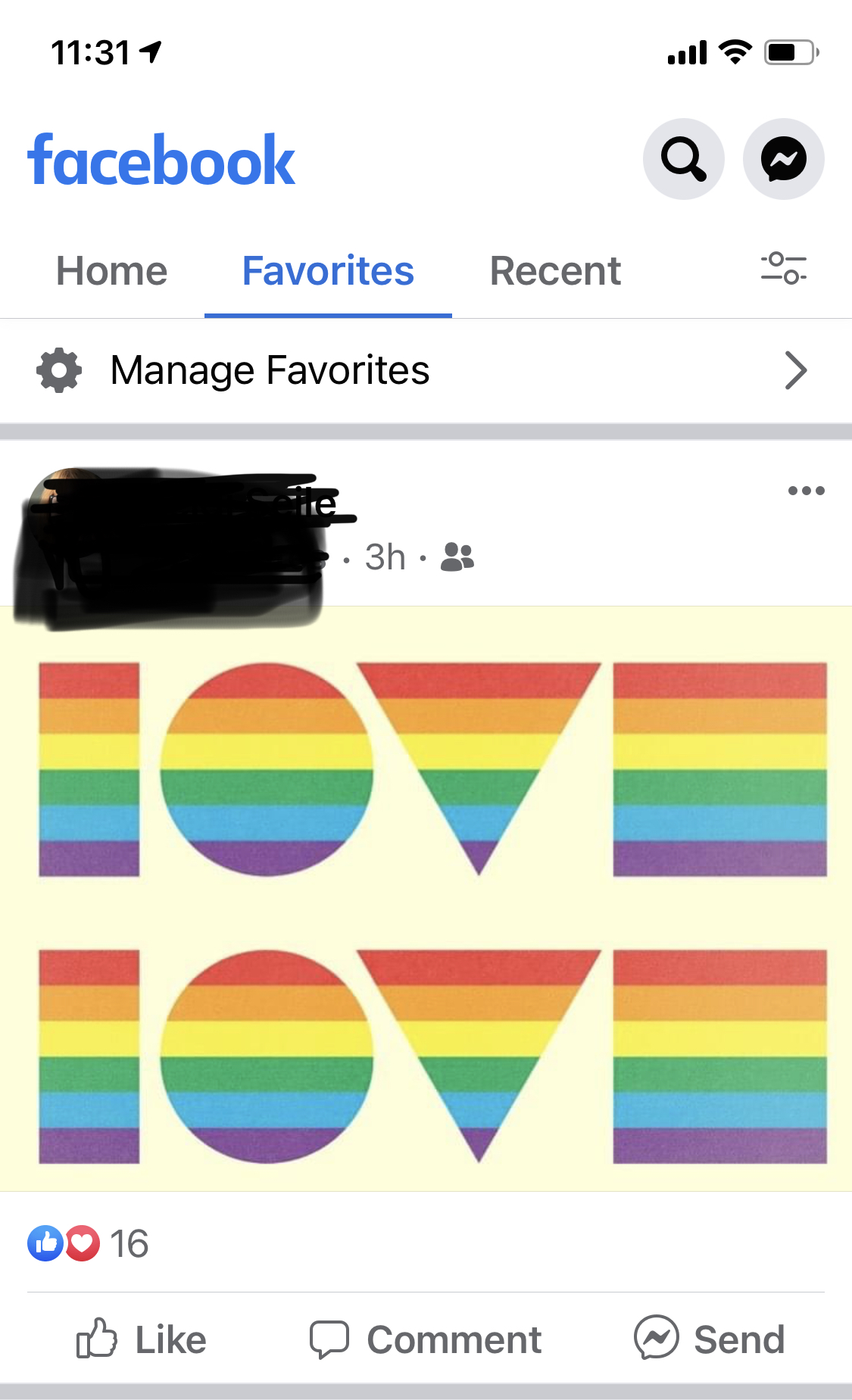
Select Recent. That should switch your Facebook feed to listing posts in chronological order.
However, this setting cannot be saved. When you close Facebook on your smartphone, it will default back to its usual algorithm.
An alternate method is to go into your profile settings and enter the Recent & Favorites menu.
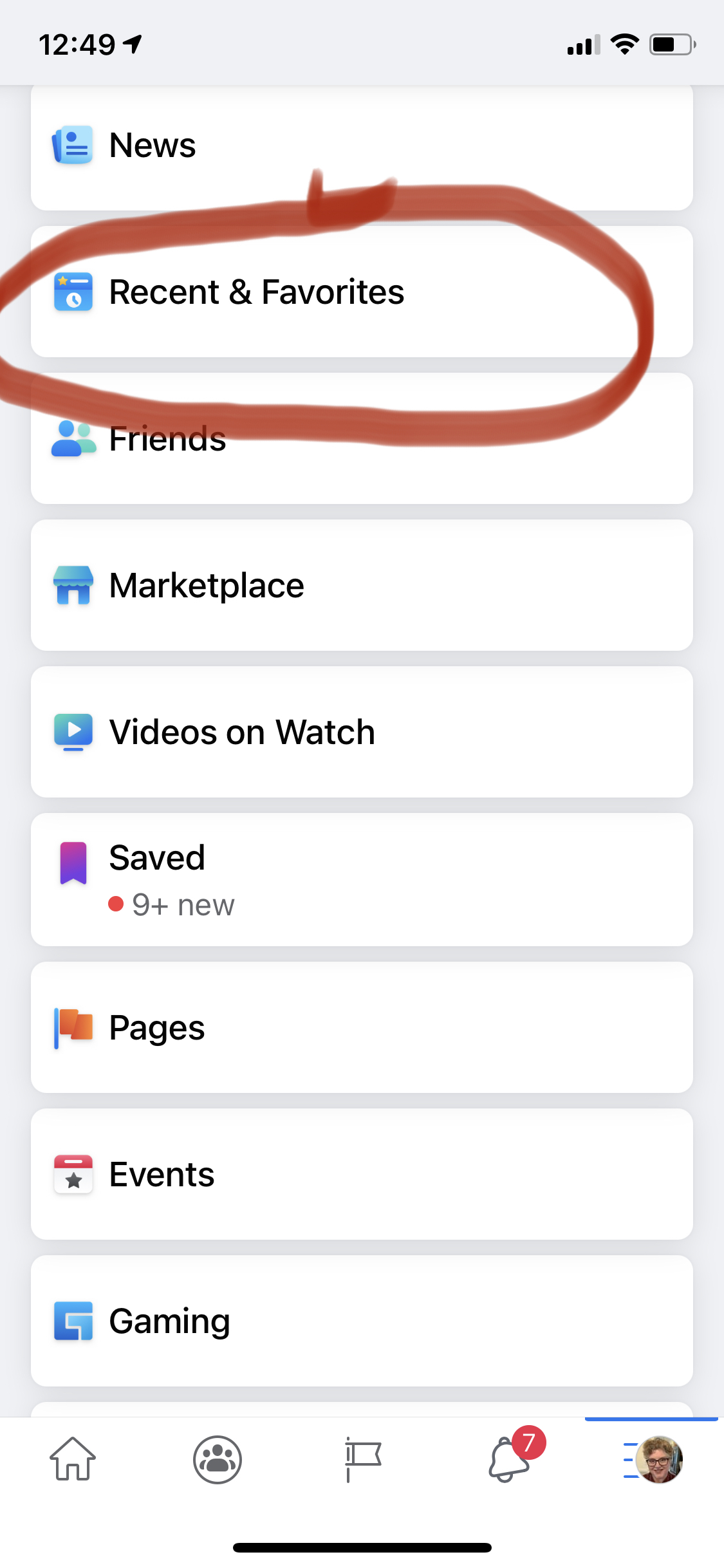
Select Recent as your Facebook feed view. Like the other method, this is also not a permanent setting. You will need to repeat the steps if you close down the app.
How to Set Facebook to Chronological Order on Your Desktop
On your desktop, you’re just a few clicks away from setting your feed chronologically.
Open Facebook on your desktop, then click the Home icon at the top.
In the menu on the left, click “See More,” then scroll (for a while) down and click “Most Recent.”
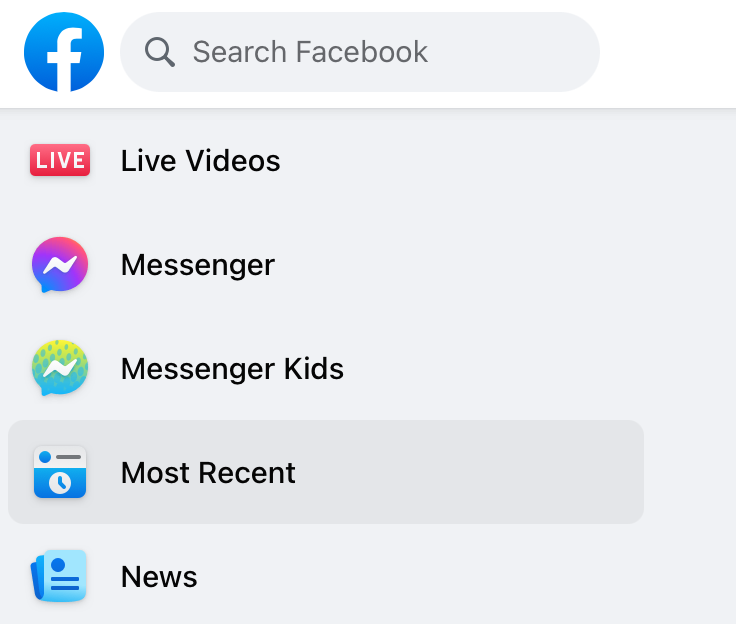
Like the mobile app trick, this isn’t a permanent fix. If you close your browser tab, Facebook will return you to the popular posts it thinks you should see the next time you open it. But once you get the hang of this, you can quickly set Facebook to how you would like to see it — not how the algorithm wants you to see your news feed.
This story originally appeared on Simplemost. Checkout Simplemost for additional stories.


